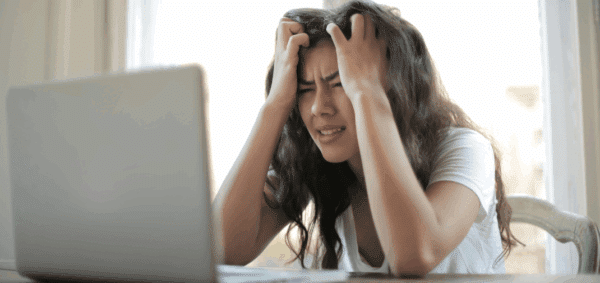How to Clear Your Website’s Cache
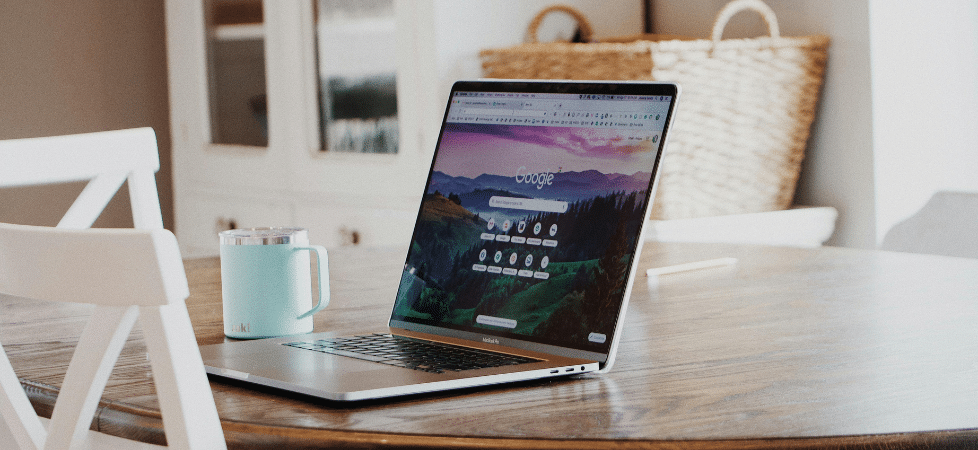
“Clear your cache.”
“Open it an Incognito browser.”
“Do a hard refresh – hit shift plus refresh.”
You’ve probably heard these phrases more than you can count; we’ve definitely said them more times than we can remember.
Making sure that the changes you’ve made on your website are actually live can often be way more difficult than it should be. You think you’ve made the change, but not everyone is seeing it … so what could it be?
- You didn’t save the page, so your changes didn’t get made
- The person checking the page has an issue with their browser, so they’re not seeing the updates
- There’s something wrong with your website, and it’s not showing the changes
We can’t help if you don’t save the page (ALWAYS BE SURE TO SAVE AS YOU GO!) and we’ve written plenty about the hard refresh approach to forcing your browser to see updates.
Today, let’s talk about clearing your website cache to make sure your changes are being displayed everywhere.
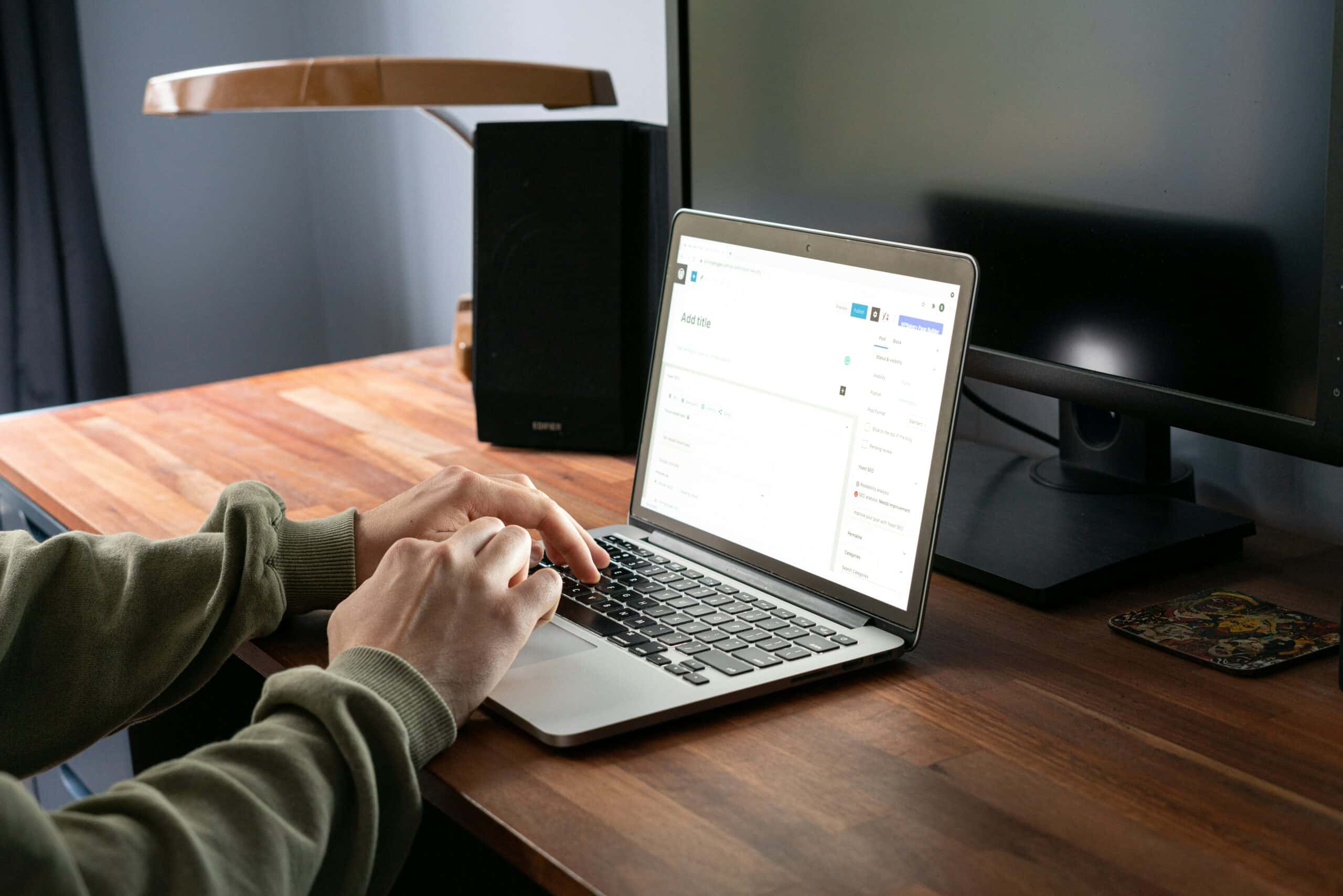
Your Website Cache Has Multiple Layers
Caching helps speed everything up. Your server, your website, your browser. Each of those is working to speed up your website and deliver your content as quickly as possible to your users.
Where that gets complicated, however, is that each of those has their own caching setup – which is why simply doing a hard refresh doesn’t always solve the problem.
Let’s review how to clear your website’s cache – through both your hosting and your WordPress site – so that you can make sure you’ve done everything on your end to display your updated content to everyone.
For these instructions, we’re going to assume that you use WP Engine for your website hosting and have WP Rocket installed as your WordPress caching plugin.
Step 1: Clear Your WP Rocket Cache
So you’ve made a few changes to your organization’s “Mission” page, and one of the CXOs on your team doesn’t see it reflected when they go to the site.
The first thing you should do is clear your WP Rocket cache.
You can do it in one of two ways:
- Clear the entire site cache
- Purge a specific URL from the cache
When you’re logged into WordPress, in the admin bar at the top of the site, you’ll see a WP Rocket menu link. Hover over it and here’s what you’ll get:
The majority of the time, clicking “Clear and Preload Cache” is the best option to use. This’ll empty out your entire site cache, preload the elements you’ve identified that should be preloaded, and make sure the latest version of every page is being shown.
You may, however, want to use the “Purge this URL” option. Choosing to simply purge the page you’re on from the cache will cause the site to display the latest version of that page, without clearing out the rest of the site cache.
If you’re in the middle of a big influx of traffic or know that you’ll be getting one soon – and want to make sure that the rest of the site is already cached – then selecting “Purge this URL” makes sense.
By clearing your WP Rocket Cache, you’re ensuring that the content being displayed by your website is the most up-to-date as possible.
Alternatively, you can empty the cache via the WP Rocket settings here:
Step 2: Empty Your WP Engine Cache
Normally, emptying the WP Rocket cache does the trick – but every so often, WP Engine (or your website hosting provider) will have their own cache that needs to be cleared.
The situations where the host’s cache also need to be cleared usually involve non-WordPress files and directives.
For example, if you have a static HTML or a non-WordPress CSS file in your site’s root folder, they usually won’t be cached by WP Rocket – it’ll be your host handling them. Similarly, if you have redirects set up outside of WordPress (not using the Redirection plugin), those will be cached at the server level.
To clear your WP Engine cache from within WordPress, hover over the “WP Engine Quick Links” admin bar link. Click the “Quick clear all cache” link, and you’ll be set!
One important thing to note: the “Quick clear all cache” link only shows when you are viewing the back-end of your site, so if you hover over the menu link while looking at the front-end of your site, you won’t see the link.
You can also empty the WP Engine cache through their Dashboard; navigate to your site, then to the correct environment (production, staging, etc)., and click on “Cache” under the “Manage” menu link.
Click the “Clear all caches” button, and you’re good to go!

After Every Major Change, Empty Your Cache
Now that you know how to empty your website’s cache, make a habit of adding this to your posting content routine. If it’s new content, you may not need to clear the cache – but if you’re updating an existing page or stylesheet, you most definitely do.
(By the way, clearing your cache also helps fix your social media share images that are being incorrectly shown.)
While you can’t control the browser caching of every single user on your site, you can control your website’s caching – making it more likely everyone will see the correct, up-to-date content on your site.
Have questions about caching? Reach out and let’s chat.