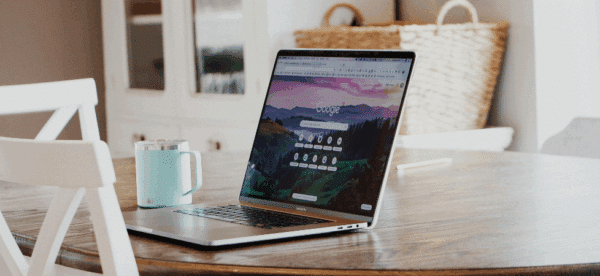Keep Calm and Hard Refresh
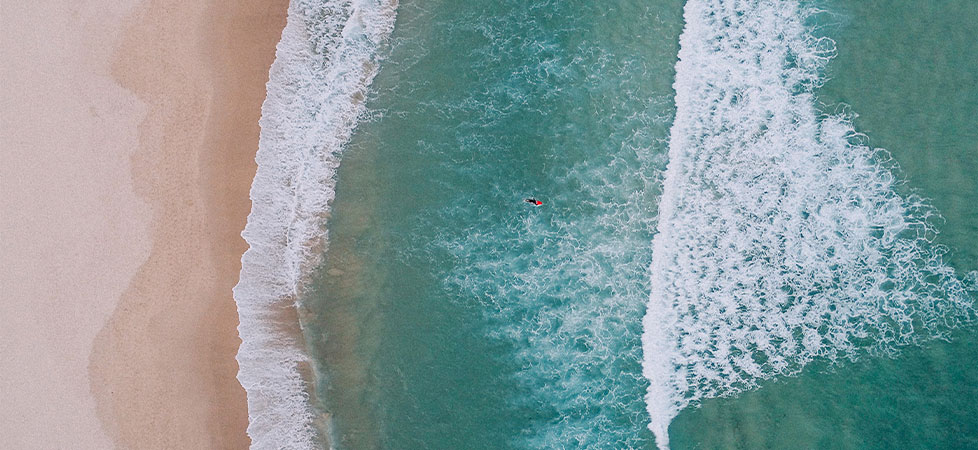
If you’ve ever been in a Zoom with a member of the Digital Ink team, you’ve likely seen this image tucked nicely in the background:
It’s our subliminal message to remind everyone the importance of doing a hard refresh when reviewing changes on your website.
A hard refresh, you say? What’s that?
It’s the key to seeing the latest version of your website.
What is a Hard Refresh?
To understand the need for the hard refresh, you first need to understand browser and website caching.
In order to increase website speed and improve your overall surfing experience, websites, servers, and browsers all use caching to save commonly used files in “short-term” memory that can be accessed quickly, rather than requiring every user to download every single file every time they open a page.
For example, when you visit a website, your browser will download and temporarily save the stylesheet file that website uses; so when you click to additional pages on that site, your browser already has the stylesheet saved and doesn’t need to download it again.
Caching makes your browsing experience faster and smoother.
Where caching can cause problems, however, is if you’re expecting to see something new on your website – for example, your creative team has changed the color of your site’s links – and simply clicking refresh isn’t showing you the changes.
That, my friends, is when it’s time for the hard refresh.
How to Do a Hard Refresh
A hard refresh reloads your website, but instead of using the cached files your browser has saved, it downloads fresh new copies of the files to show you. That means it may take a second or two longer to load, but you’re guaranteed to be seeing the latest version of your website files.
That’s crucially important when reviewing changes to your site – and helps you avoid the question of “Why aren’t I seeing the same thing as you?”
To do a hard refresh, hold the shift button and click refresh in your browser.
There are slight variations and keyboard shortcuts for different browsers and different operating systems, but shift + refresh generally works for all of them.
Mobile Hard Refresh and Other Ways to Bypass Caching
In today’s world of responsive design, reviewing changes on a smartphone is a must – but unfortunately, there’s no easy way to hard refresh on a mobile device.
There are ways to clear your mobile cache, but it’s certainly more cumbersome than the convenience of simply hitting shift and refresh on a desktop or laptop.
Thankfully, there’s another trick to ensuring you’re getting the latest version of your website’s files: Incognito.
Most desktop and mobile browsers have an Incognito or Private Browsing mode, where your device will ignore all cached files (including cookies, stylesheets, etc.) and download fresh copies for the duration of your session. This is usually our recommended way to view changes to a site on a mobile device: open a Private or Incognito tab, visit the site, and then close the tab when done.