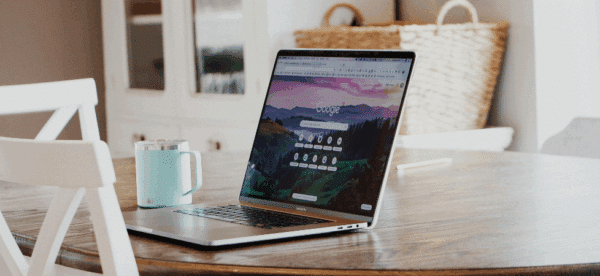Posting Content in WordPress: A 7-Step Cheat Sheet

One of the reasons we love WordPress is that it’s so easy to use; I always say that if you know how to use Microsoft Office, you’ll know how to post content in WordPress.
And while every WordPress website is slightly different, and every piece of content is slightly different, there are clear best practices you should use every time you post something on your site.
When adding content to your website, follow these 7 steps for readable, shareable, and accessible content.
1. Title
The title of your page is the first thing your reader sees; make it count. When writing a title, you should:
- Be simple and direct. Tell the reader exactly what they’re getting. Don’t be ambiguous.
- Write for any context. The title will display in various locations without accompanying content (for example, search results or social media), so it needs to stand on its own.
- Front-load keywords. If possible, the title should include keywords at the beginning.
2. Permalink
The permalink, or slug, is the last section of the URL and is unique to each piece of content. You should:
- Remove all unnecessary words. Words like “and”, “or”, “in” – get rid of them!
- Focus on brevity. A long URL is rarely necessary. If you do need a long URL, set up a 301 redirect that points to your actual URL.
- Use a custom permalink. Reduce it down to the keywords, such as “wordpress-posting-cheat-sheet”
3. Content
There’s so much that goes into everything you post. When writing and posting, make sure to:
- Write for easy scanning. People read differently on devices than they do in books; if the content looks too long, they’ll stop reading.
- Use appropriate subheads. Use relevant subheadings for each section, and use
<h2>tags so search engines will understand the hierarchy. - Lead with what’s important. Don’t make your reader fight to find what they’re looking for.
Want a PDF version of this guide for quick access in the future? We’ve got you covered!
4. Images
Images can help make text-heavy content more visually interesting and easier to digest. When adding images to your content:
- Edit your images offline. WordPress isn’t an ideal image editor (even if it has some basic functionality to do it). Use Photoshop or Canva to edit your images before posting.
- Save your images for the web. Do not post 2 MB+ images with your content; it affects your load time and slows down your site. Export as a JPG file (most of the time). If you have access, use Imagify to help with the site optimization.
- Add ALT text. In order to make your images more accessible, add alternative (ALT) text to them describing the image.
5. Video & Audio
There’s never been a better time to have audio and video content. When including multimedia in your content:
- Host externally. Use YouTube, Vimeo, SoundCloud, etc. to host your media. Let them handle the bandwidth and just embed it into your content.
- Use oEmbed. WordPress with automagically embed your media from supported platforms just by pasting in the URL.
- Ensure it’s mobile responsive. If embeds are making your mobile users scroll left and right, it needs to be fixed. Learn more about mobile responsive YouTube embeds.
6. Post Info
Your content isn’t just what goes in the body of the post; there’s always a few more steps. Don’t forget to:
- Choose categories and tags. Create a game plan for how you organize your content; categories are top-down taxonomies while tags are more specific to the content itself.
- Set the post author. Have defined authors for each piece of content – don’t just put a byline in the body copy.
- Add an excerpt. Not every site uses the excerpt field, but if they do, customize it rather than rely on an auto-generated excerpt.
7. SEO & Social
When you’re done writing your content, you need to prep it for its sharing and discoverability. You should always:
- Add a meta description. This short sentence or two will appear underneath your page title in search results as preview text.
- Add social title and descriptions. Open Graph content helps tell social media platforms what to display when your link is shared.
- Add an Open Graph image. This image is displayed with your content on social media; use these tips to create an ideal open graph image.
Bonus Step: Prep Your Content for Sharing
After publishing, make sure that your content has been accessed by Facebook, Twitter, and LinkedIn and that everything looks correct. Use these tools to submit your content to the social media sites to verify everything works as expected.
If you’re running a sitemap plugin on your site (which you should be), make sure that the new content is appearing there as well and that it’s automatically submitted to Google Search Console.
Have any questions about best practices for posting content on your site? Reach out and we’ll do our best to help.