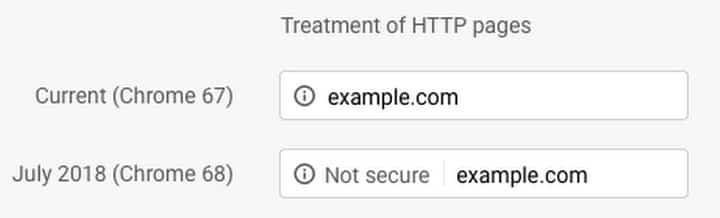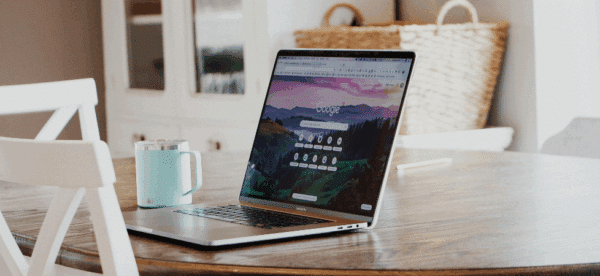Is Google Chrome Marking Your Website as Not Secure?

The day we’ve anticipated for years is here.
Google’s latest update to its Chrome browser, version 68, has launched.
Why does that matter?
If your website doesn’t have an SSL certificate (and is http instead of https), your users are going to see a big, fat ugly message that your site is NOT SECURE.
Here’s what users now see when visiting your website in Chrome 68, compared to the previous version.
If Your Website is Not Secure, Your Trust is Gone
Would you ever considering purchasing something from a website that’s actively being marked as NOT SECURE?
Exactly.
Your customers are not going to feel safe using your website, let alone buying or filling out a form if Chrome — built by Google, a company that’s almost synonymous with the Internet — is telling them your website isn’t secure.
Your website is one of the first touch points your customers have with your business, and if you aren’t making sure that their experience is safe and secure, why should they feel that your offline services will be any different?
It may sound a bit dramatic, but you’re hurting your customer trust by not securing your website. Google is calling you out, and your customers will respond accordingly.
We switched to HTTPS more than two years ago, and haven’t had to think about it since.
There’s only upsides to securing your site with an SSL certificate, and only downsides to ignoring it and sticking with an http site.
OK, So How Do I Install an SSL Certificate?
Adding an SSL certificate is relatively easy. You can usually get one from your web host, sometimes for totally free.
There are different kinds of SSL certificates depending on your needs, but if you run a website for your business or organization, you’re often covered with a Single Domain Certificate.
(Want to read about the different types of SSL certificates? Comodo, a provider of certificates, has a good run-down here.)
Once you install your SSL certificate, there is additional work you need to do to ensure your site is compliant.
You need to:
- make sure that your pages are only calling HTTPS files and scripts
- if you’re in WordPress, update your domain name
- set up 301 redirects for links that point to the http version of your site
- submit the new site to Google Search Console
- use a tool like Qualys’s SSL Labs server test to make sure you’re good to go
Do These Next Steps Now
If your site is being marked as NOT SECURE by Chrome, go install the certificate now.
Don’t wait. Don’t put it off.
It’s not a week-long process for most websites; it’s something that you can — and need to — do today. Not only will it make your website secure — it will also make your customers feel secure in doing business with you.
Need help getting your SSL certificate installed? Reach out today and we’ll help secure your site.
Photo by Masaaki Komori on Unsplash