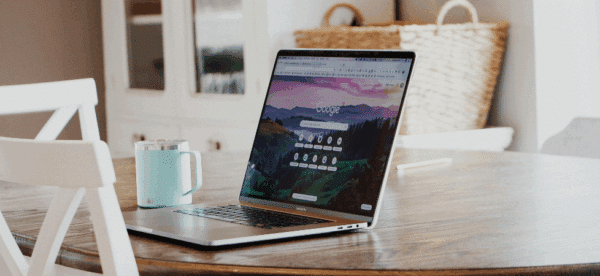My Website’s Not Sending Emails. What Do I Do?

It’s crucial that your website is able to send emails.
No, you shouldn’t use your website for your email marketing – remember, just because you can doesn’t mean that you should – but there are plenty of reasons why your website needs to send emails.
Did you need to reset your password when logging in?
Did your customer just make a donation or buy something from your store?
Did a potential client fill out your contact form?
These are all business critical functions that your website needs to perform – and if for some reason it’s not sending emails, you’re going to have a problem.
Here’s how to fix your WordPress website when it’s not sending emails.
First: Confirm You Have a Problem
Before you begin making changes to your site, confirm that you indeed have a problem.
If you’ve tested sending emails from your website and you’re not seeing them come through, it’s not always a website or WordPress problem – there could be something else at play.
So, let’s test it out first.
The plugin Check & Log Email is a simple way to send a test email from your website to the address of your choice. While the logging feature can be helpful for tracking emails over time, at its core this simple plugin is just meant for sending a test email to see if your site is indeed having problems.
After you install and activate the plugin, click on ‘Status’ and enter your email address in the “Send a test email to” field. Use the standard headers, and send.
If it works, you’ll receive this message:
The test email has been sent by WordPress. Please note this does NOT mean it has been delivered.
So, that’s good news! Your site’s sending emails, but that’s no guarantee that the email was received.
Wait … what?
That’s right. Just because the email was sent doesn’t mean it was successfully delivered. We’ll get to that in a second.
If your site isn’t able to send email, then you likely have a hosting issue. It’s usually that PHPmail is not turned on on your server, so if you have access to activate it, do that. If you’re not sure or you don’t have access, talk to your webhost and have them help. If you have cheap web hosting who won’t help, find another host.
My Site’s Sending Emails … But They’re Not Getting Received
If your site was able to successfully send an email, but you’re not getting it – or it’s not consistently showing up in your inbox – then you’ve got a different problem.
What makes this complicated is that there are a lot of moving pieces when an email gets sent:
- the sender (your website)
- your domain name and its DNS records
- the mail server or exchange that manages your email address
- your individual inbox and email software
All of these pieces need to be in alignment to ensure your email successfully makes it to your (or your customer’s) inbox.
Now that you have confirmed your site is able to send emails, improve your deliverability by adding SPF and DKIM records to your website’s domain name. The correct records can usually be found with your webhost, since they are server specific. (Here’s info for WP Engine, our recommend WordPress web host.)
Once you have that set up, you’ve done pretty much everything you can with your website to make emails come through successfully – you’ve confirmed your site is sending OK, and you’ve updated the DNS to make sure the emails are verified as real.
But what if your emails still aren’t being received?
Do This: Use a Dedicated SMTP Email Address
If you find that the emails from your website aren’t consistently making it to your inbox, or are being flagged as spam, don’t fret – there’s a solution for that.
When your website server sends an email, it comes from a different IP address than the emails sent by your team (through Outlook/Exchange, Google Workspace, etc.) do. This is usually the root cause of why legitimate emails from your website get filtered into your spam; your email software or server is seeing an email identified as coming from your domain but being sent with a different IP address.
Your email software thinks your domain name is being spoofed, and flags it as spam.
So in order to ensure your email software recognizes your website’s emails as legitimate, we need to actually use your email software as the sender.
Here’s what you should do:
- Create a new email address with your email provider. I recommend calling it “wordpress@yourdomain.com“, so it’s obvious it is the address being used by WordPress
- Install WP Mail SMTP, which allows your WordPress website to send emails via SMTP instead of PHPmail
- Enter your connection details, including SMTP host, port, security, email address, and password
- Send a test email to make sure the connection details are correct, and you’re not being required to use 2-factor authentication in order to login
Whenever you start creating and customizing email addresses, it’s important to have a trusted IT or email professional on hand; while we often hope that these things aren’t complicated, it’s never fun trying to troubleshoot email issues on your own.
If you don’t have a email service provider, consider using a service like SendGrid to make sure your emails are reliably sent and received.
Even though your website isn’t your primary email marketing tool, the confirmations, notifications, and transactional emails it sends are crucial to making sure everyone is able to achieve their goals. If you have any concern about the deliverability of these emails, set up an SMTP address and have your site connect directly to it – it’s the most foolproof way to make sure your emails are sent – and received.